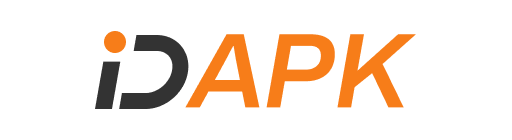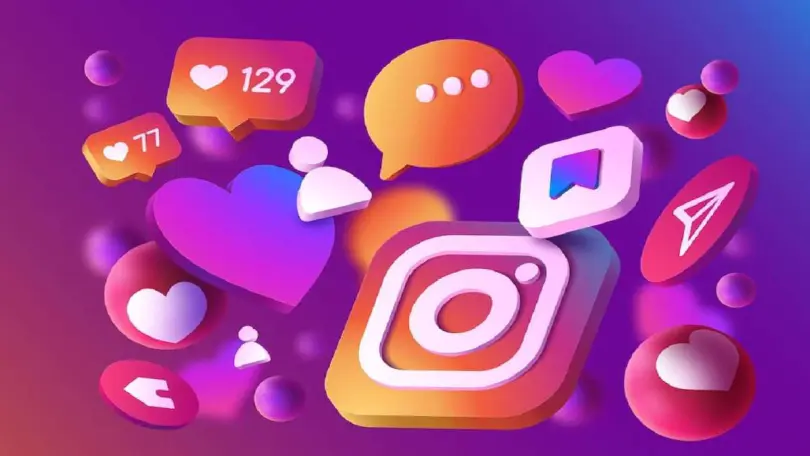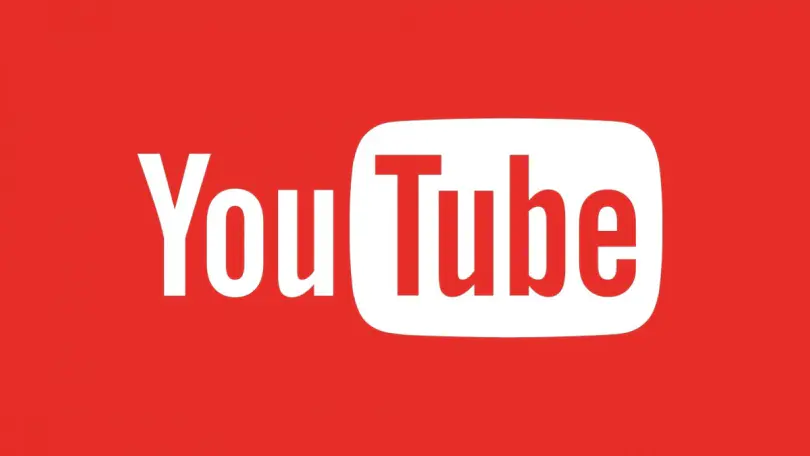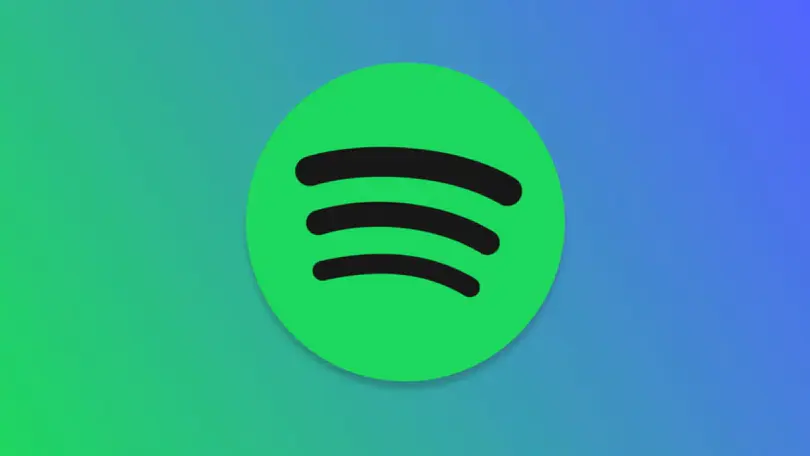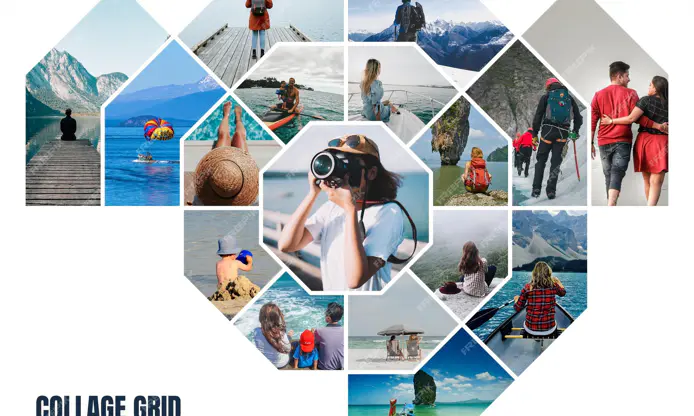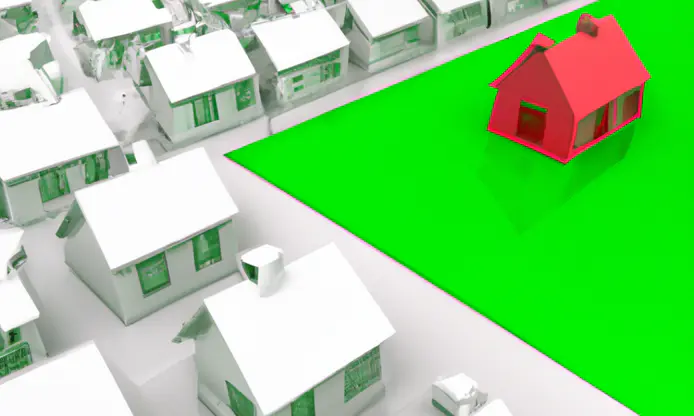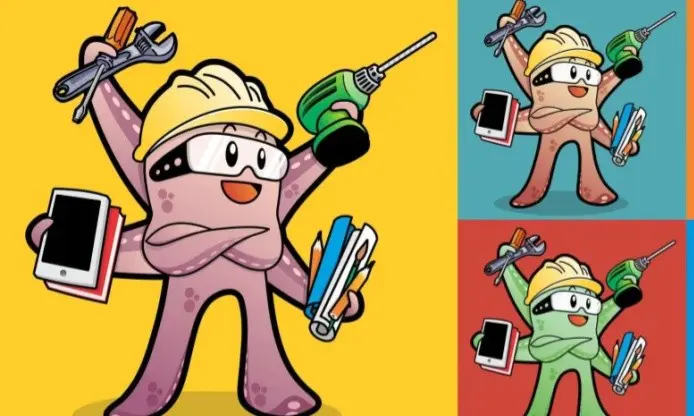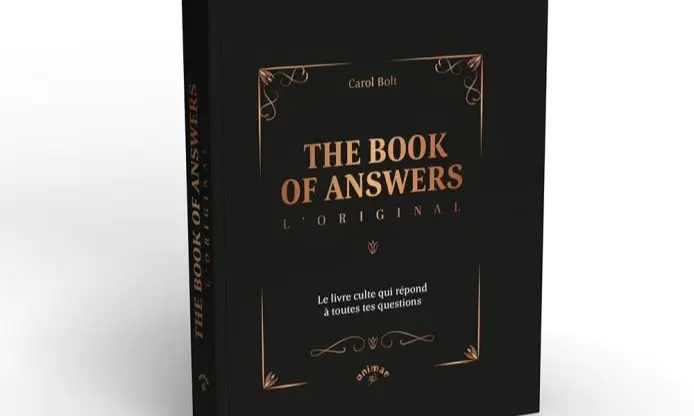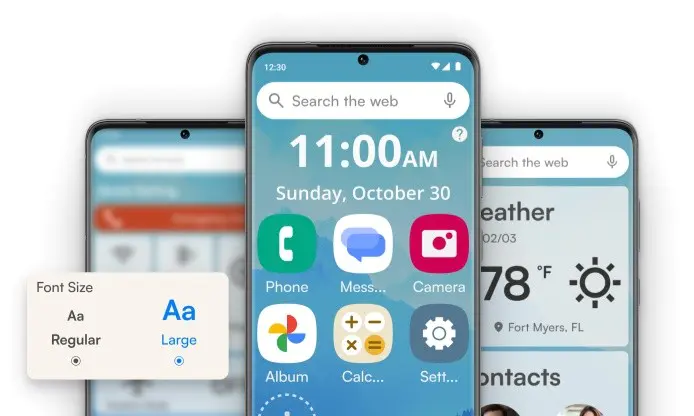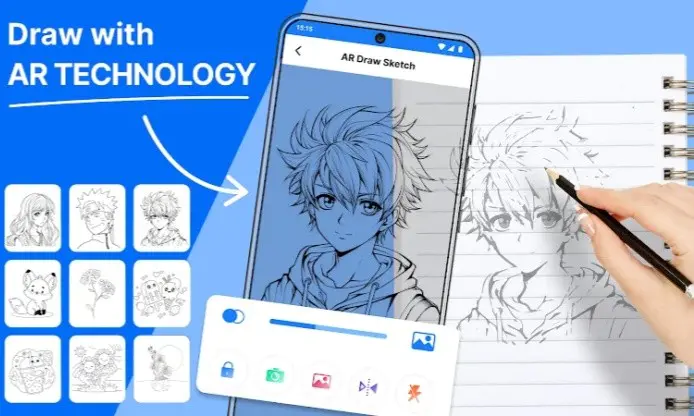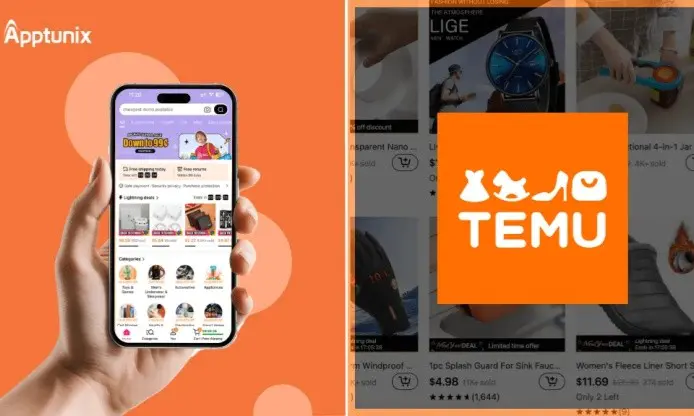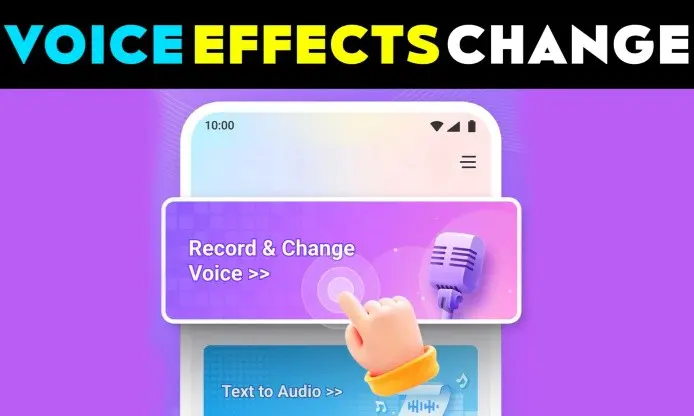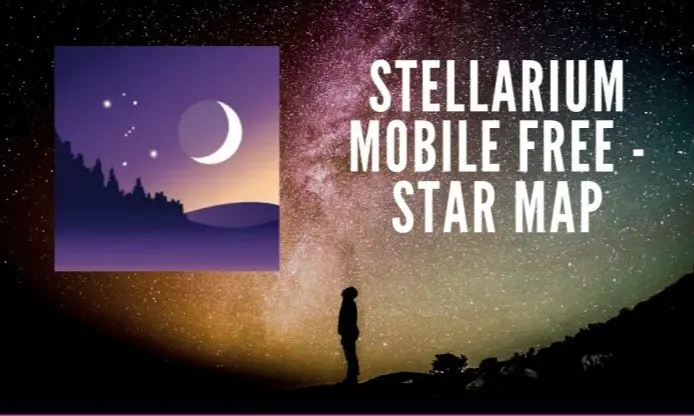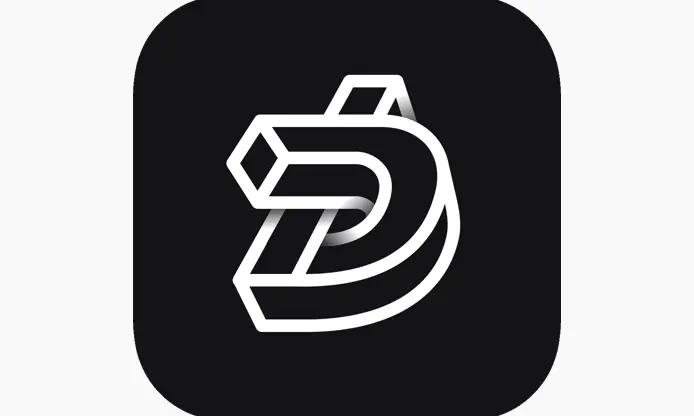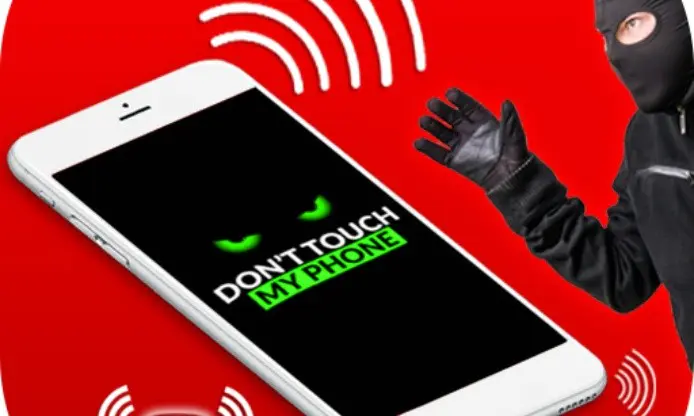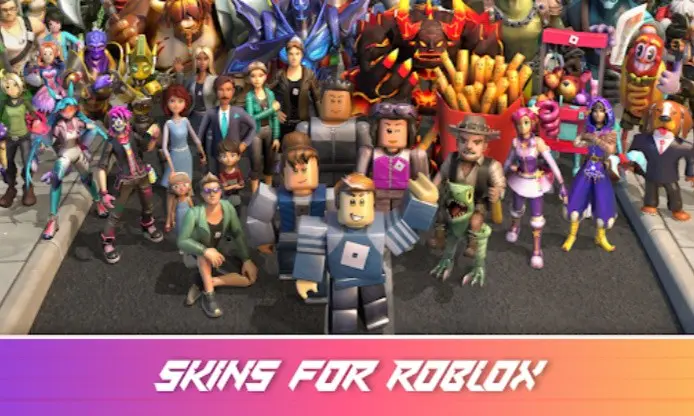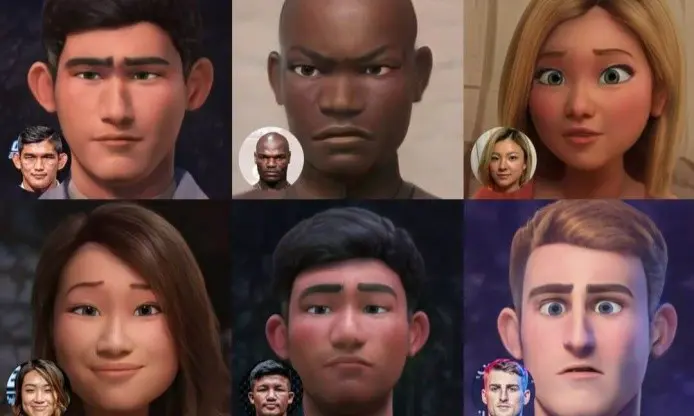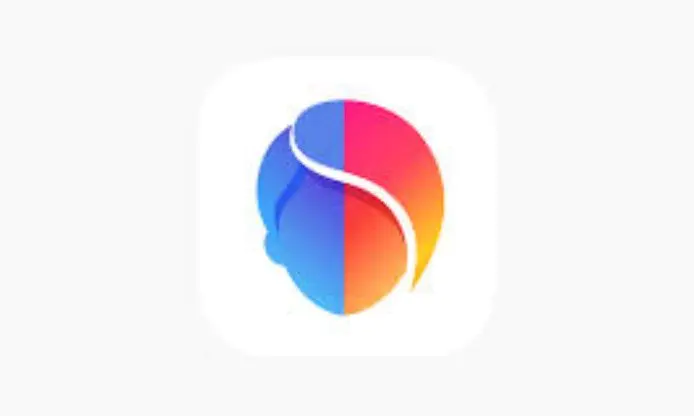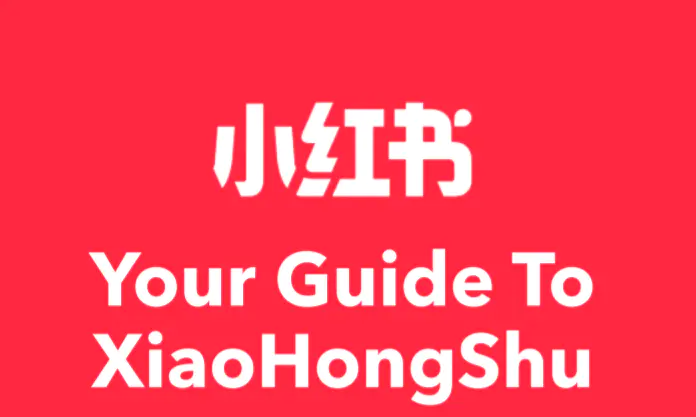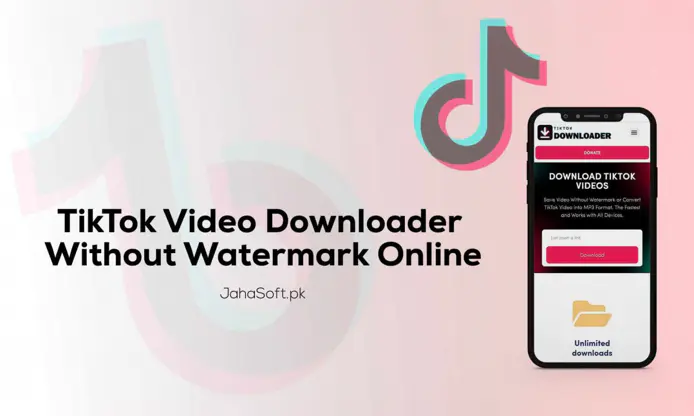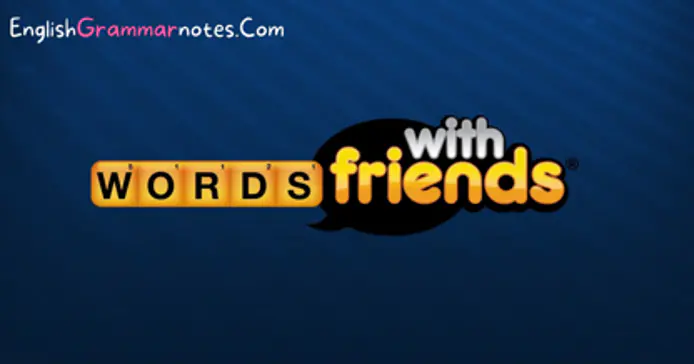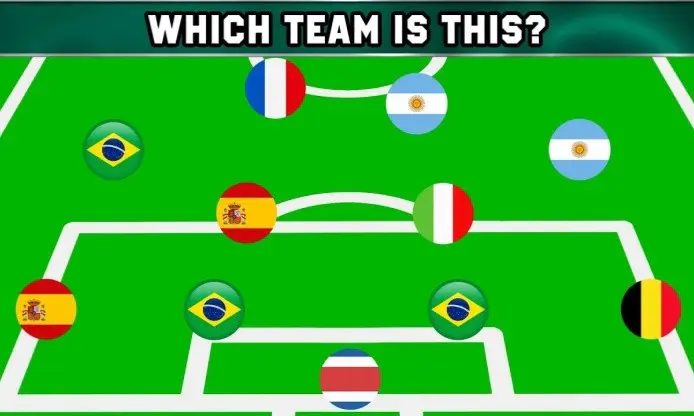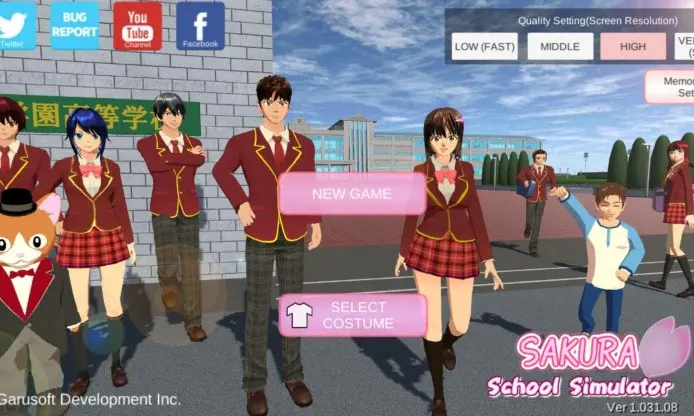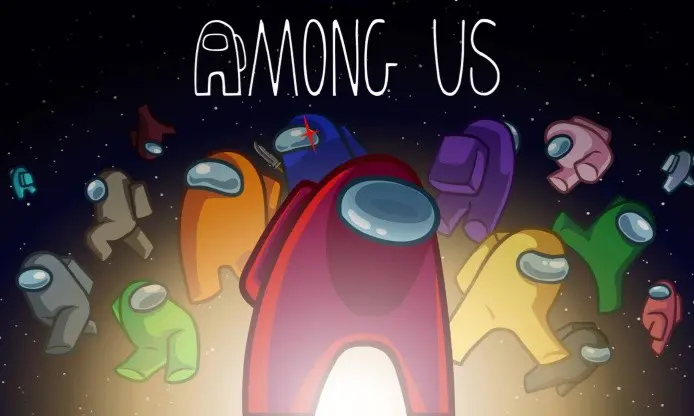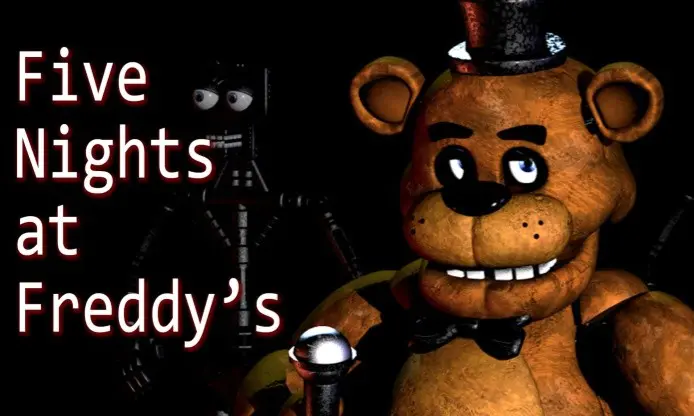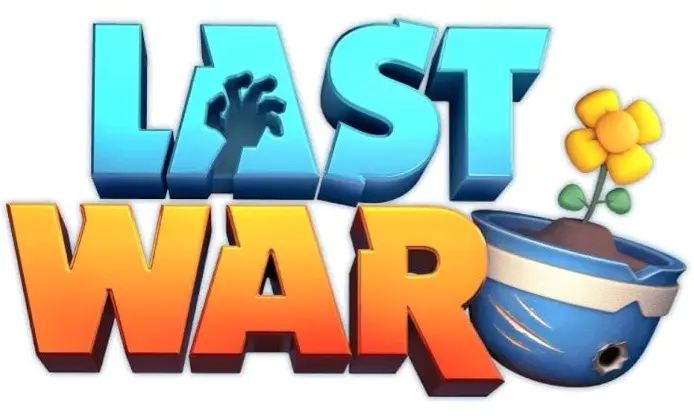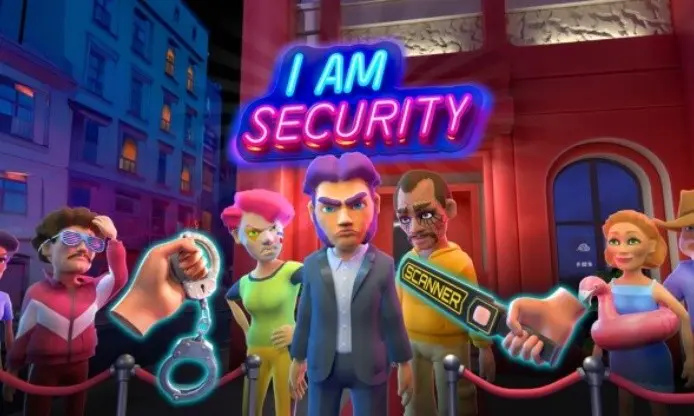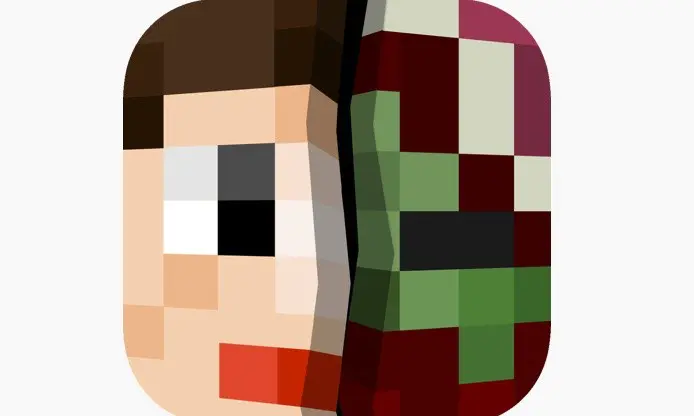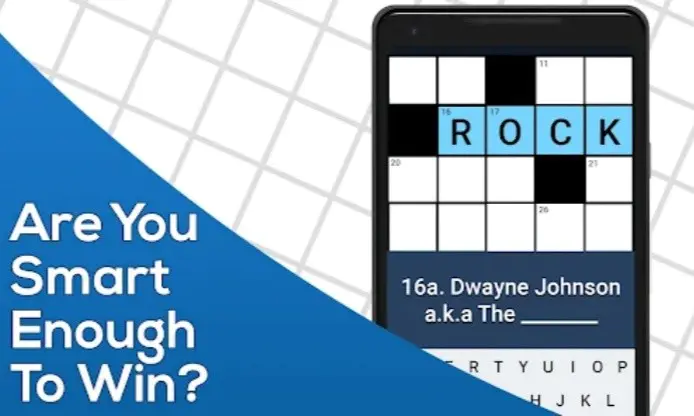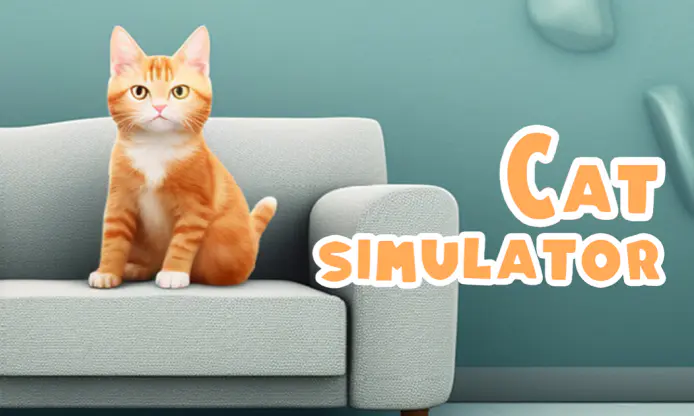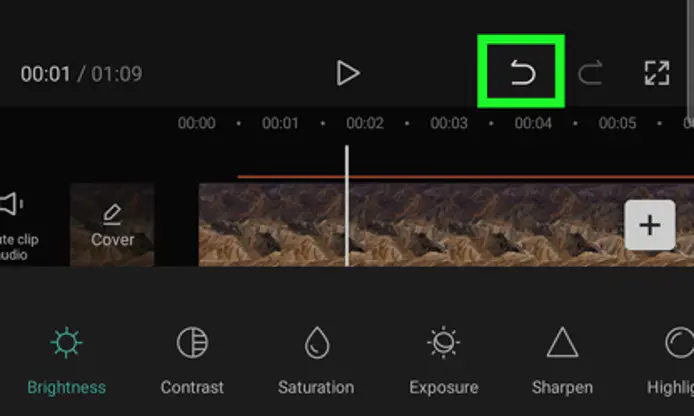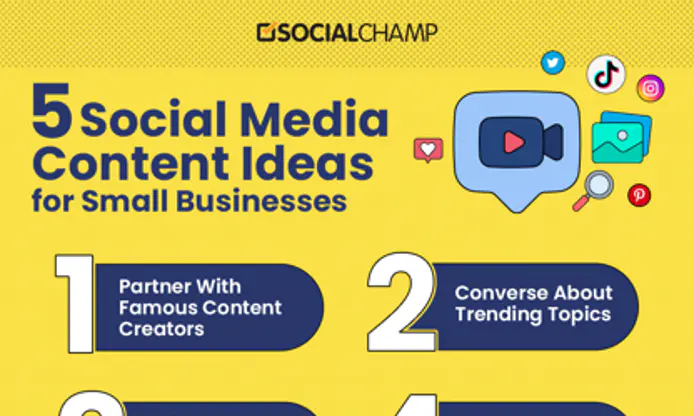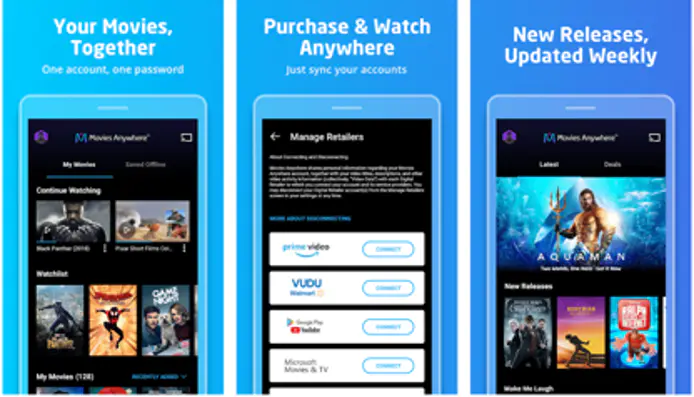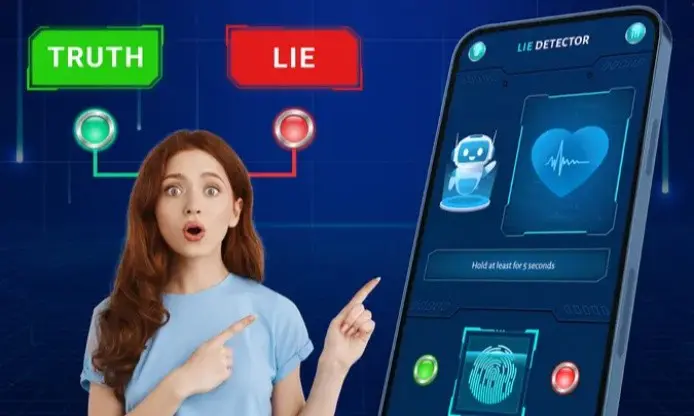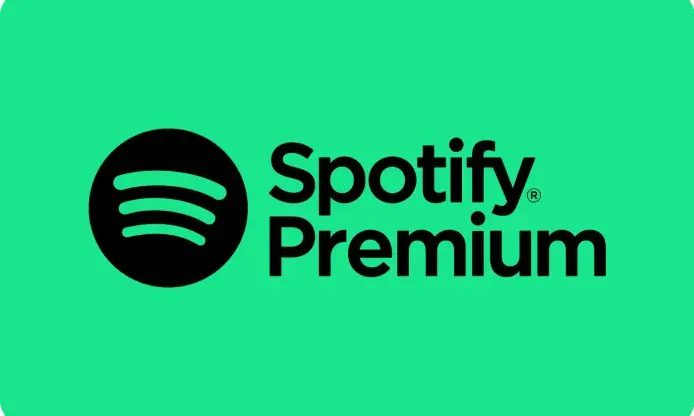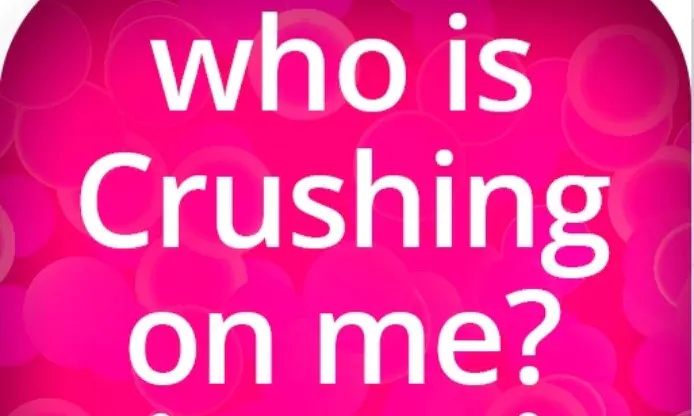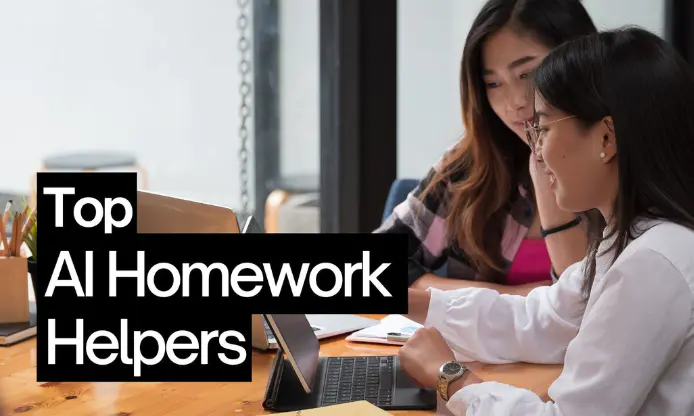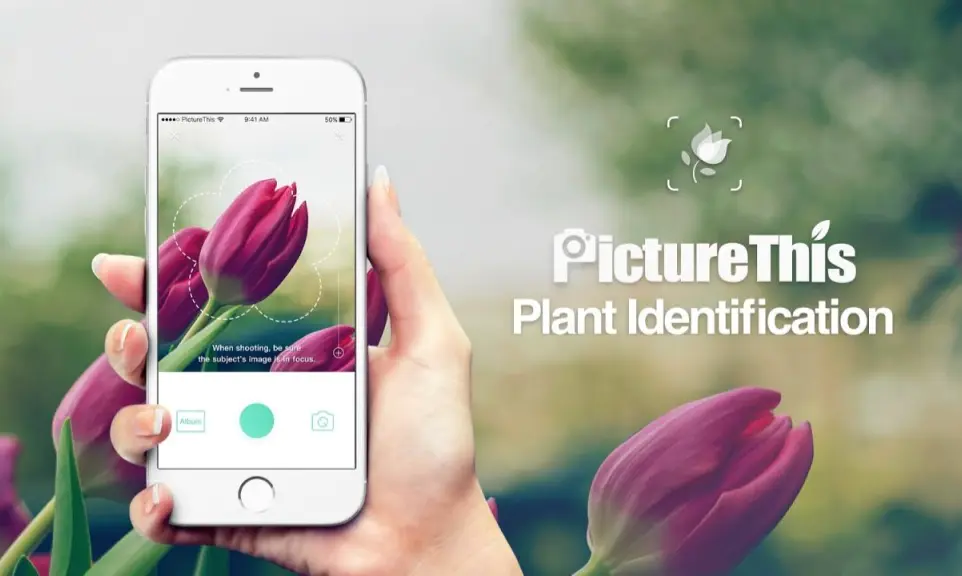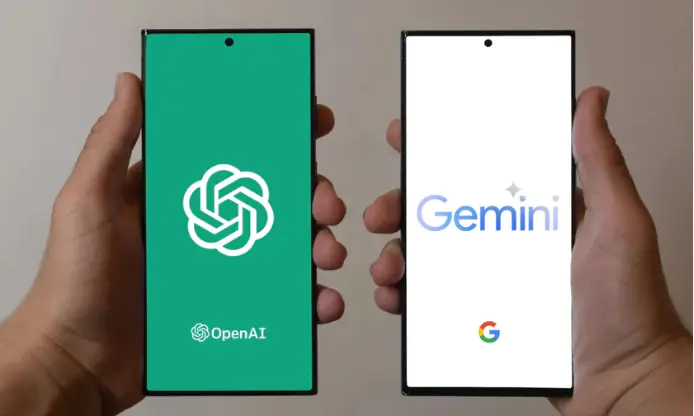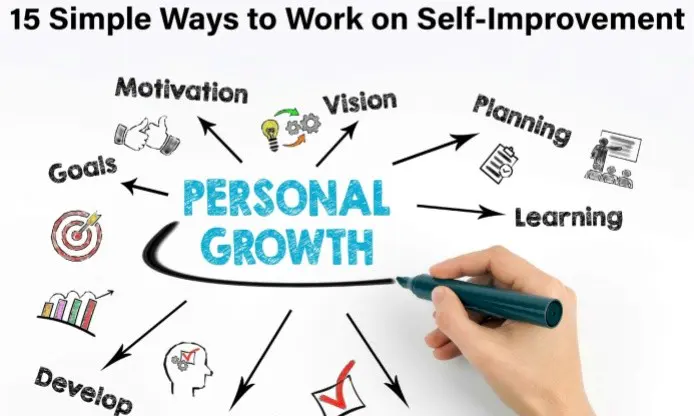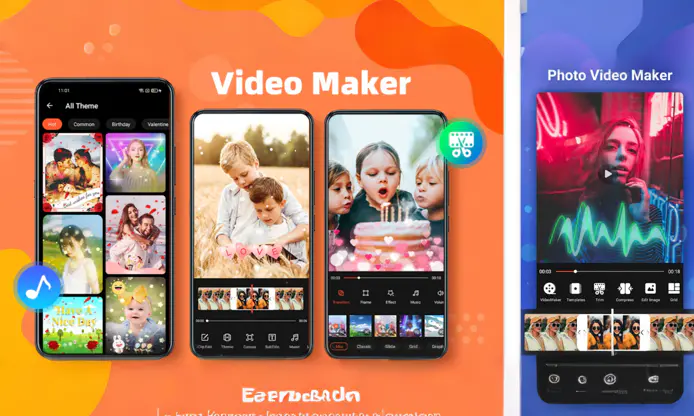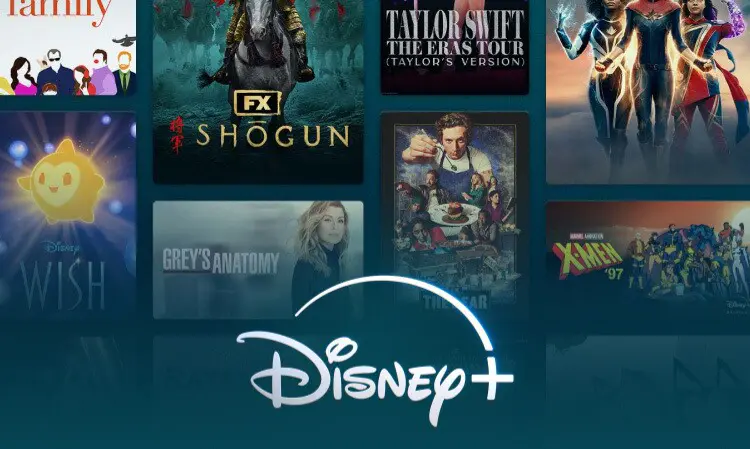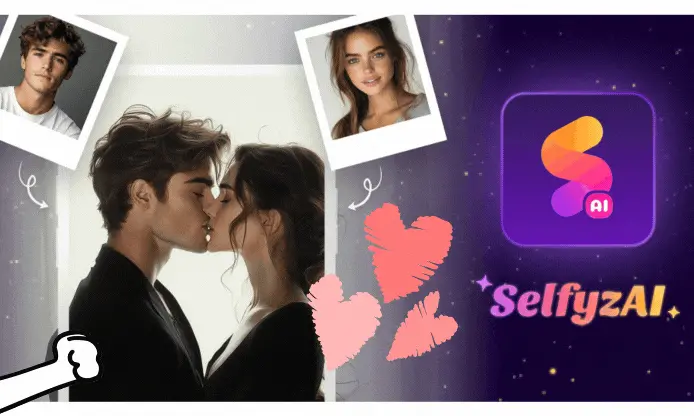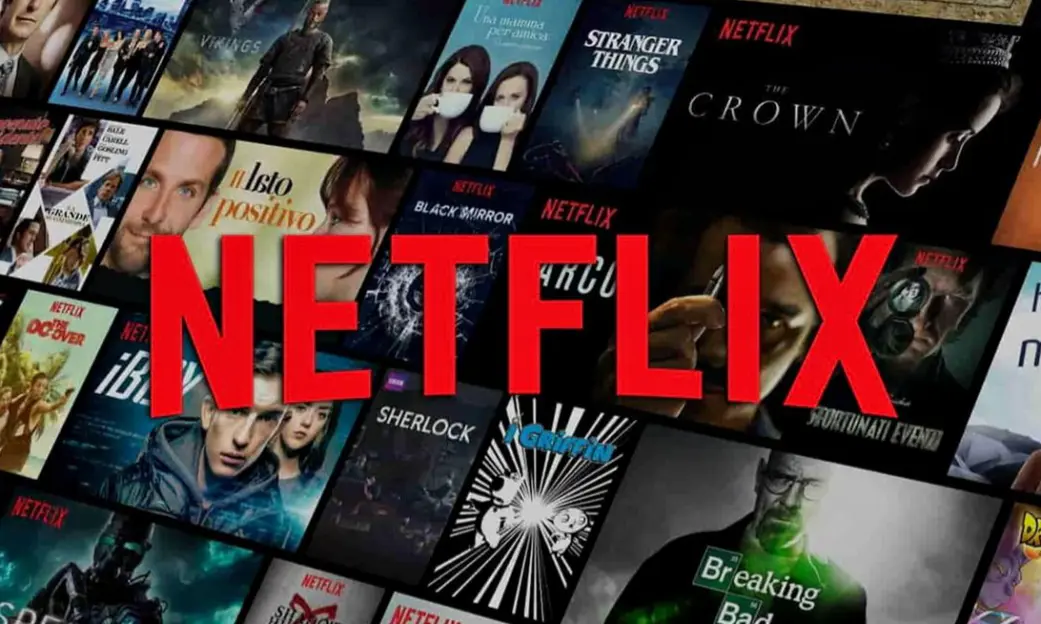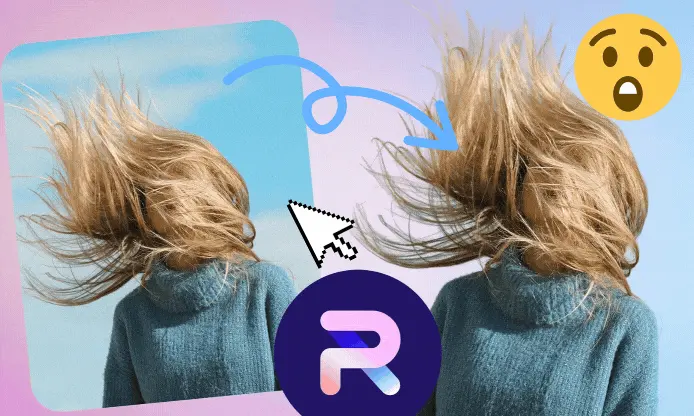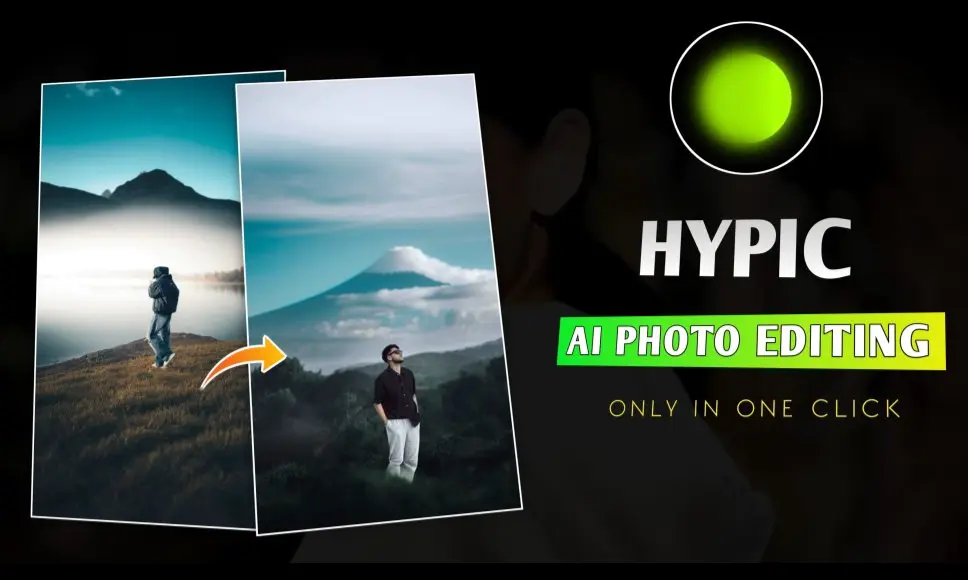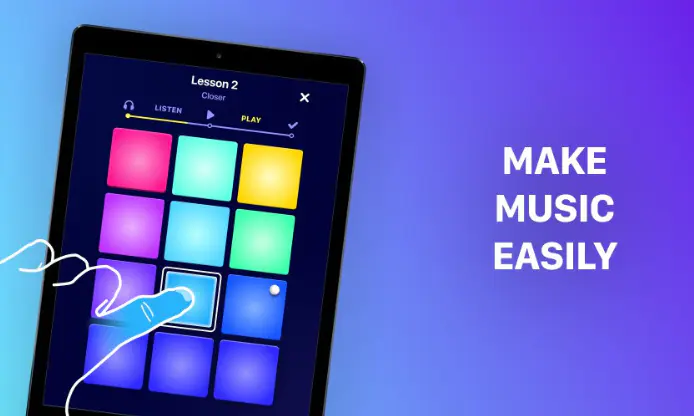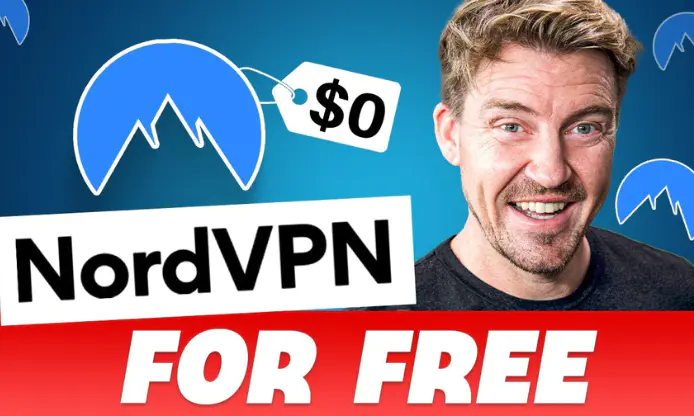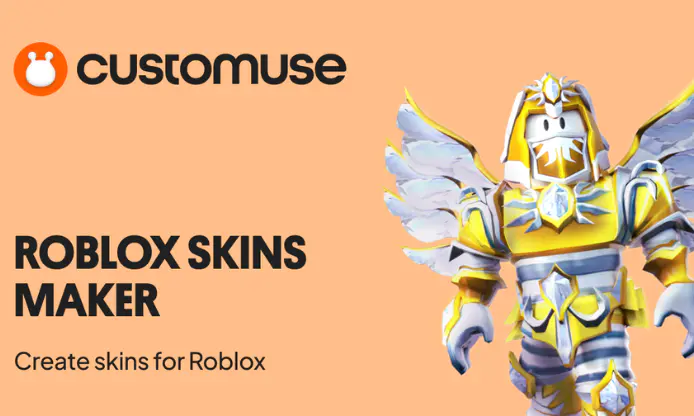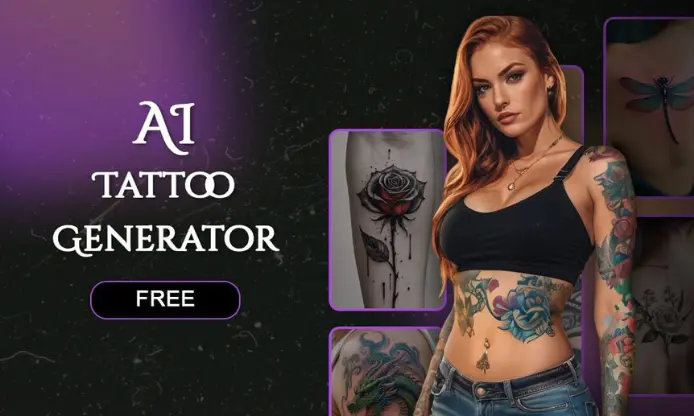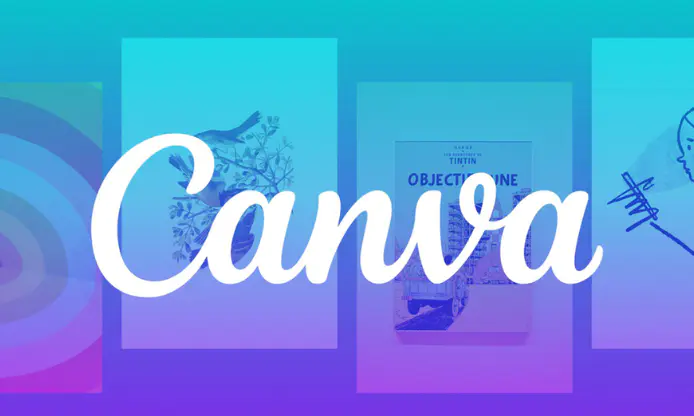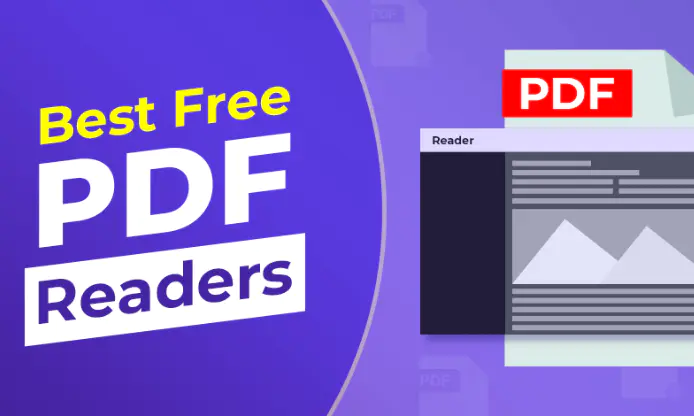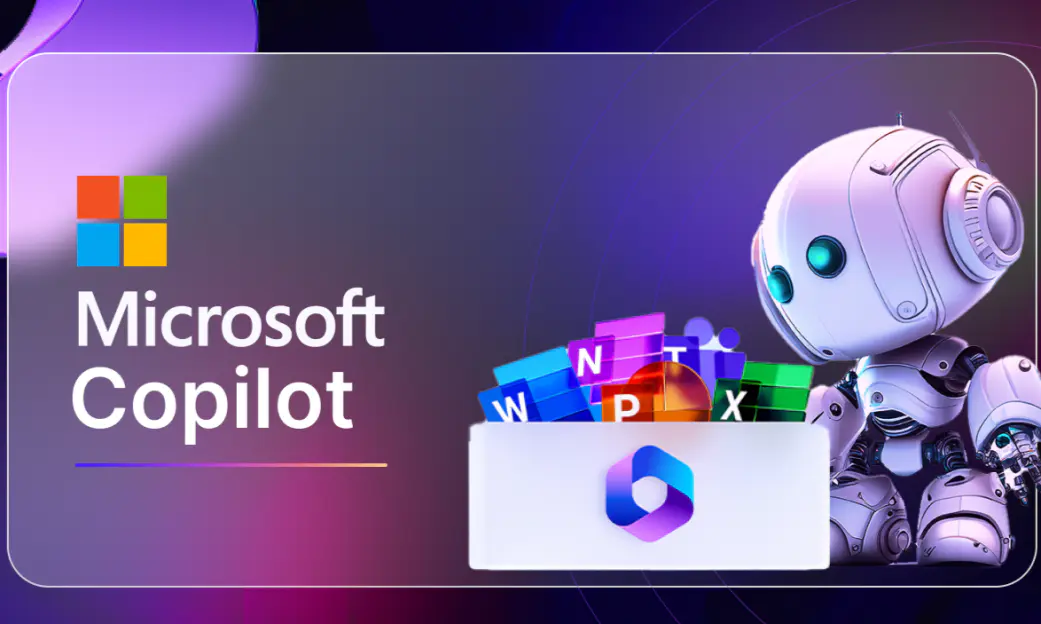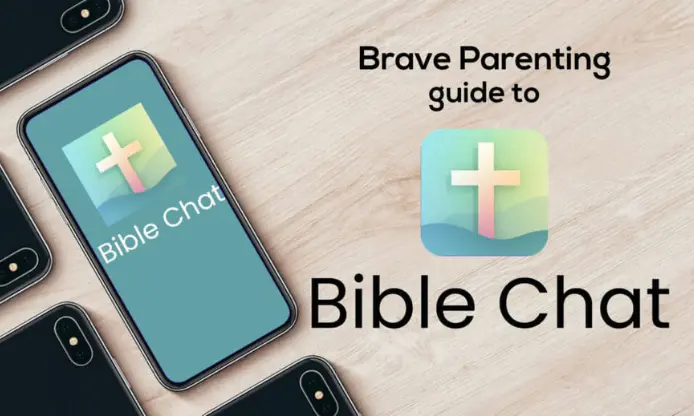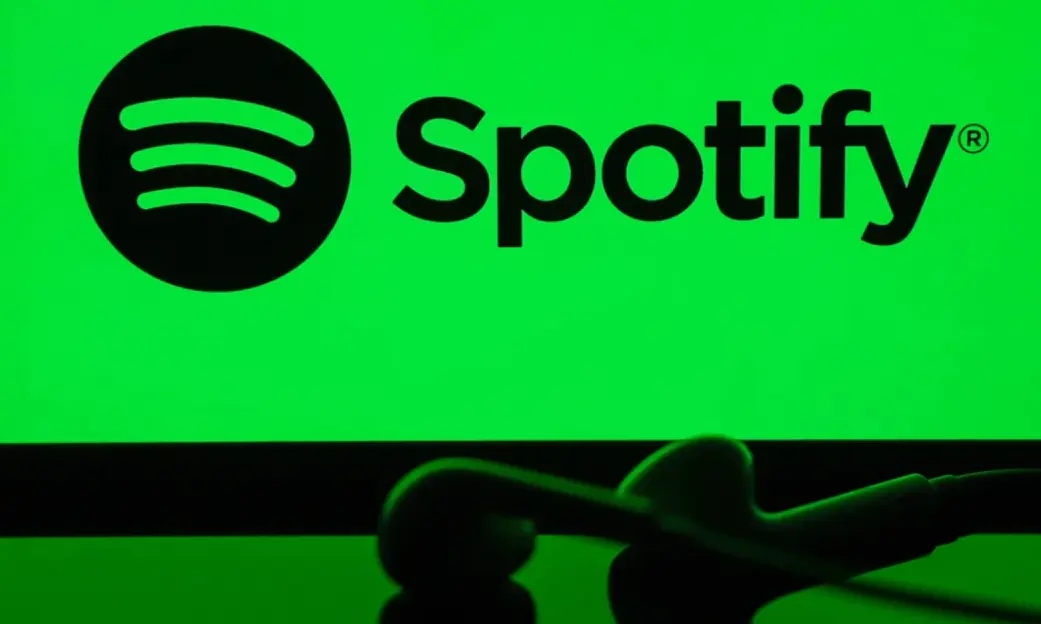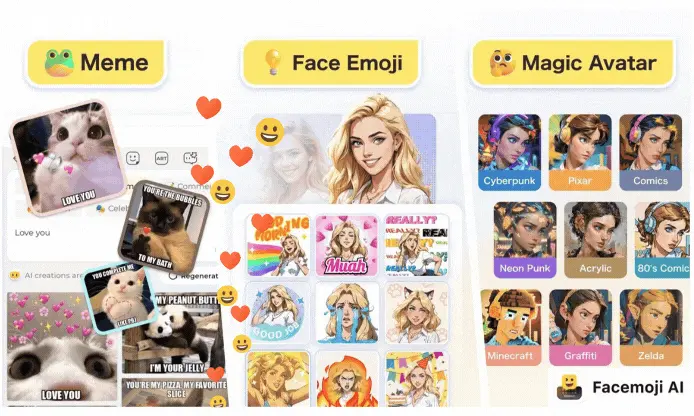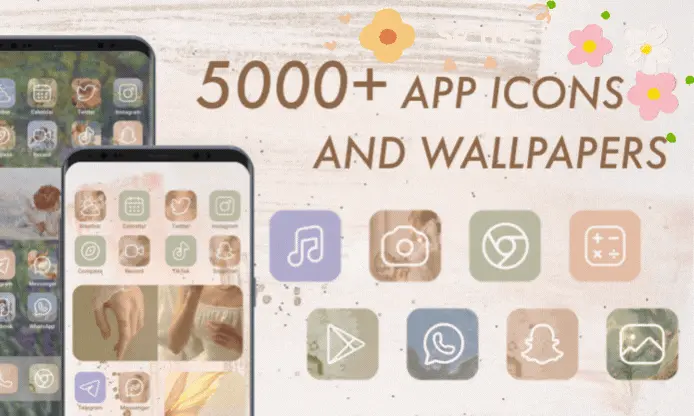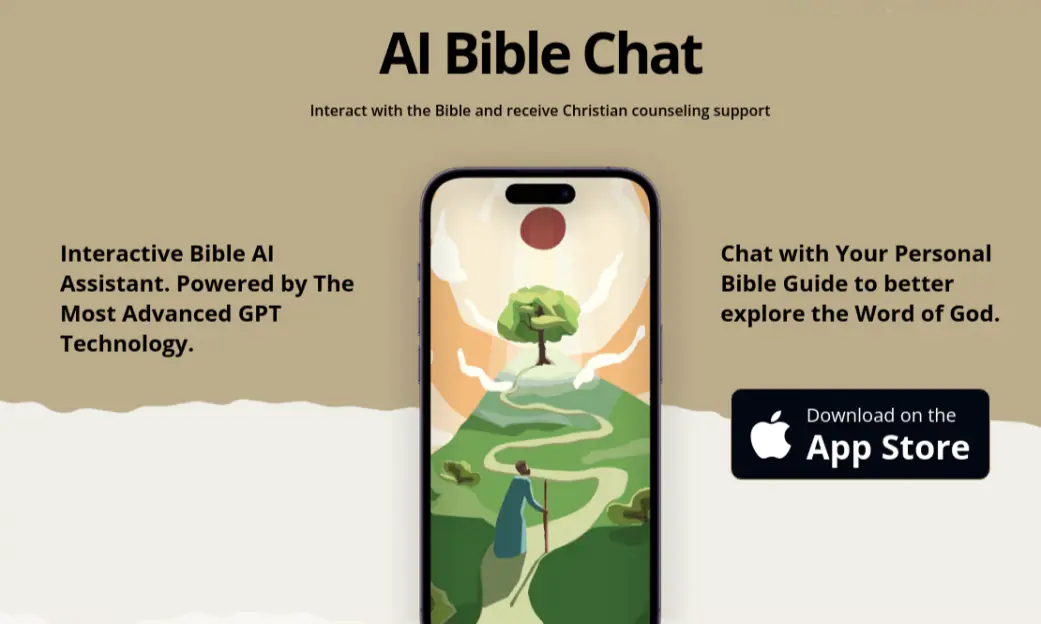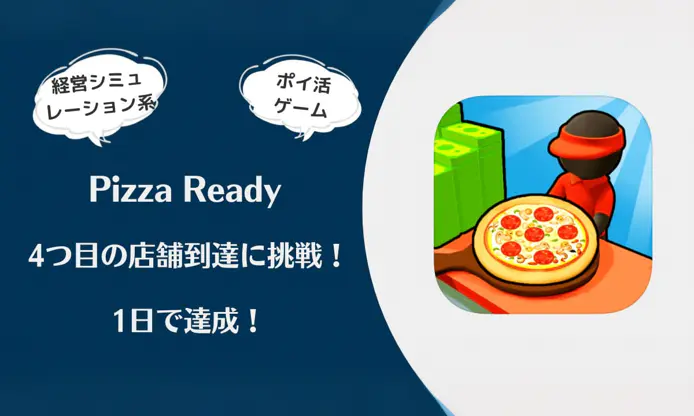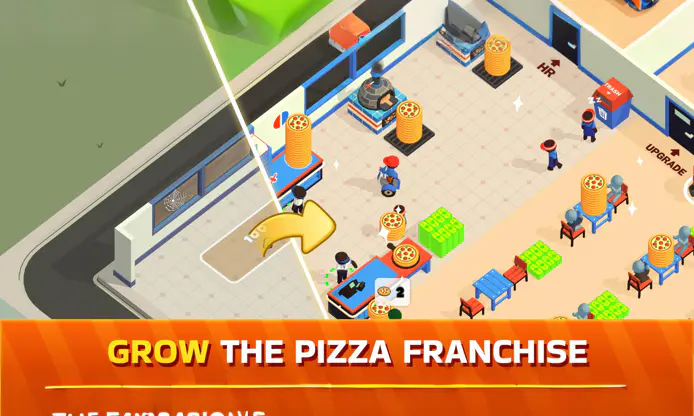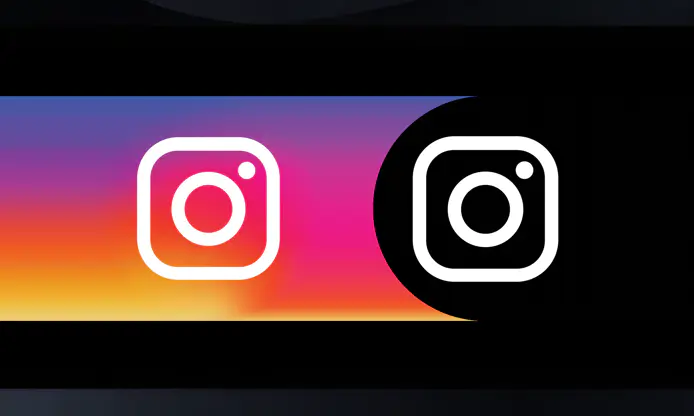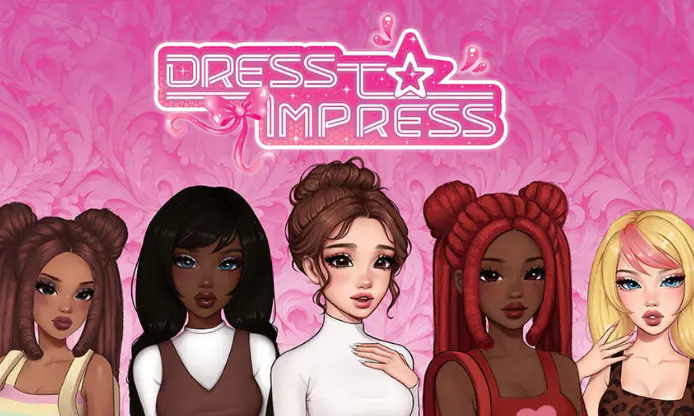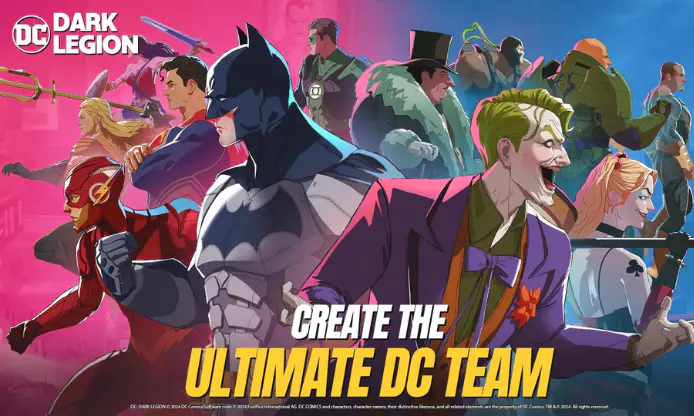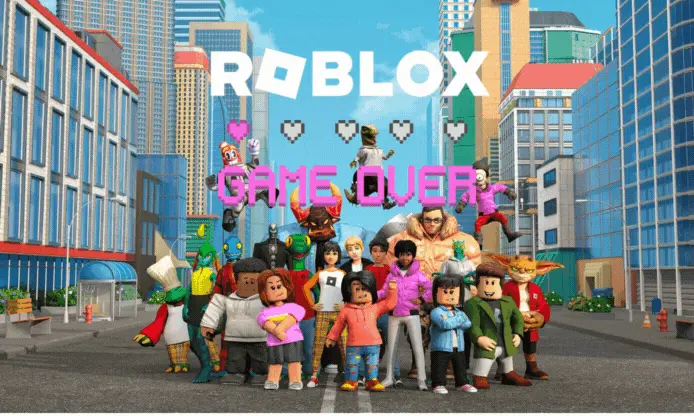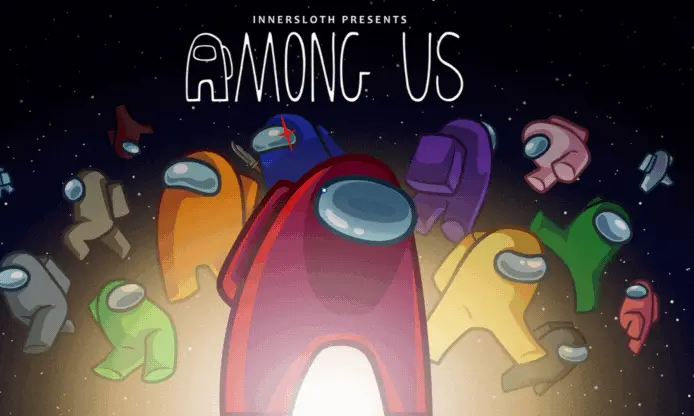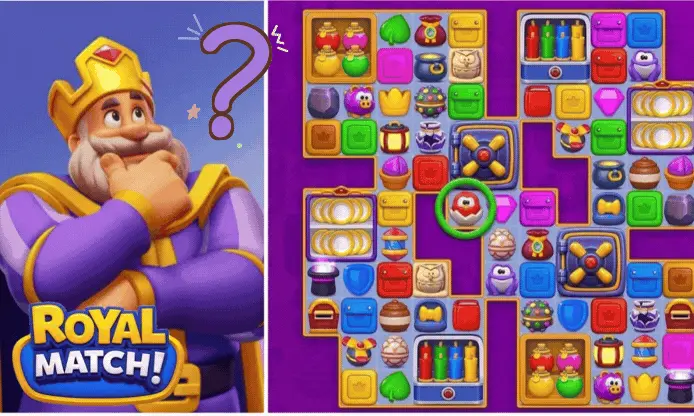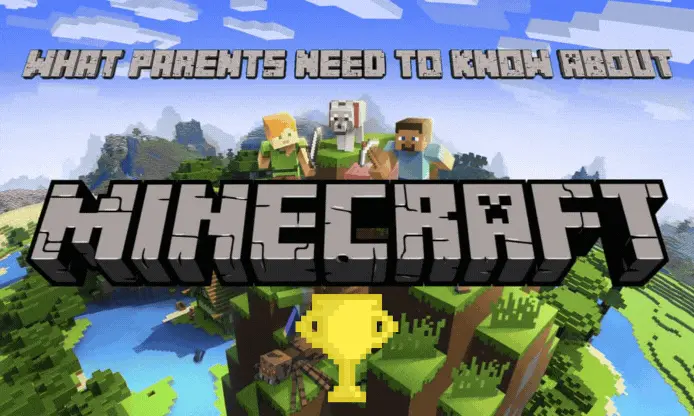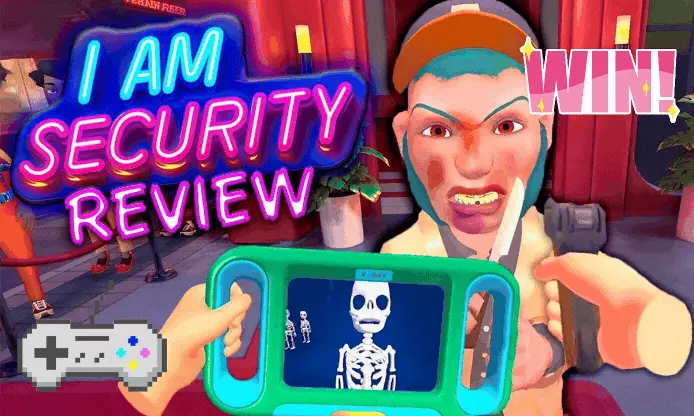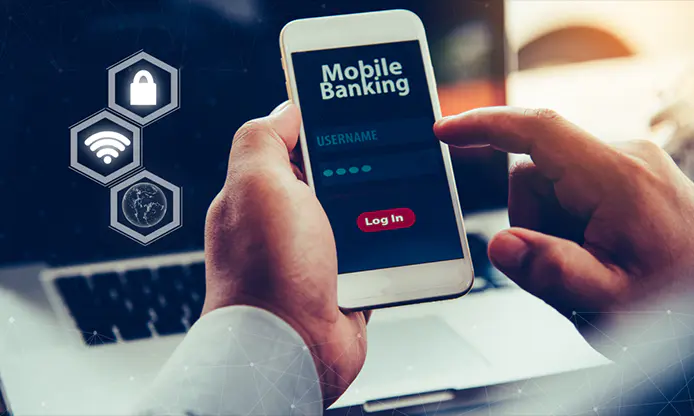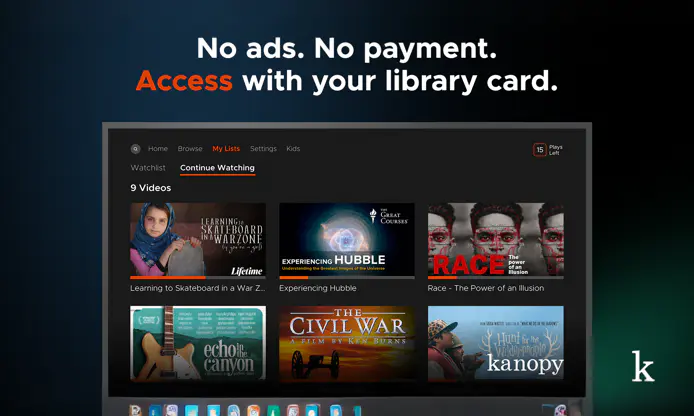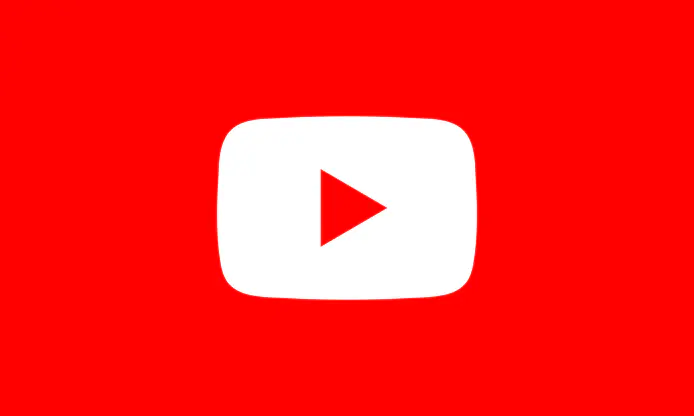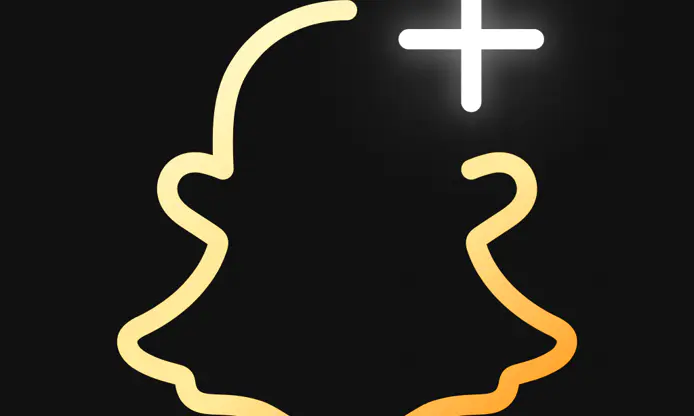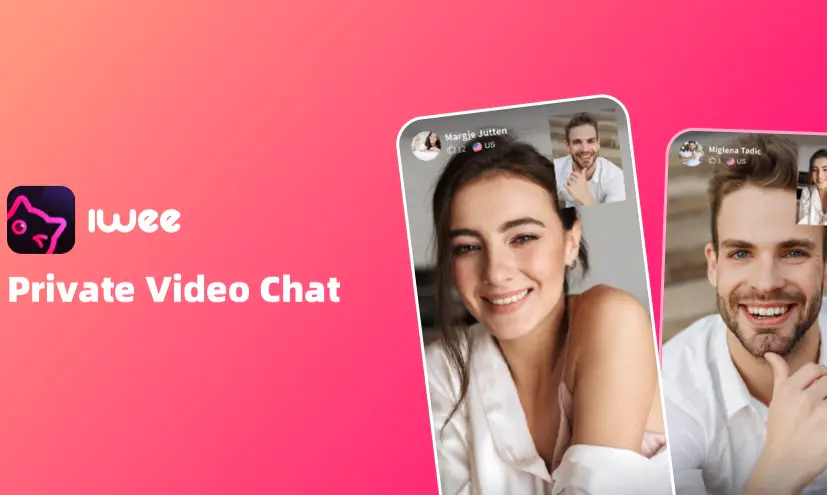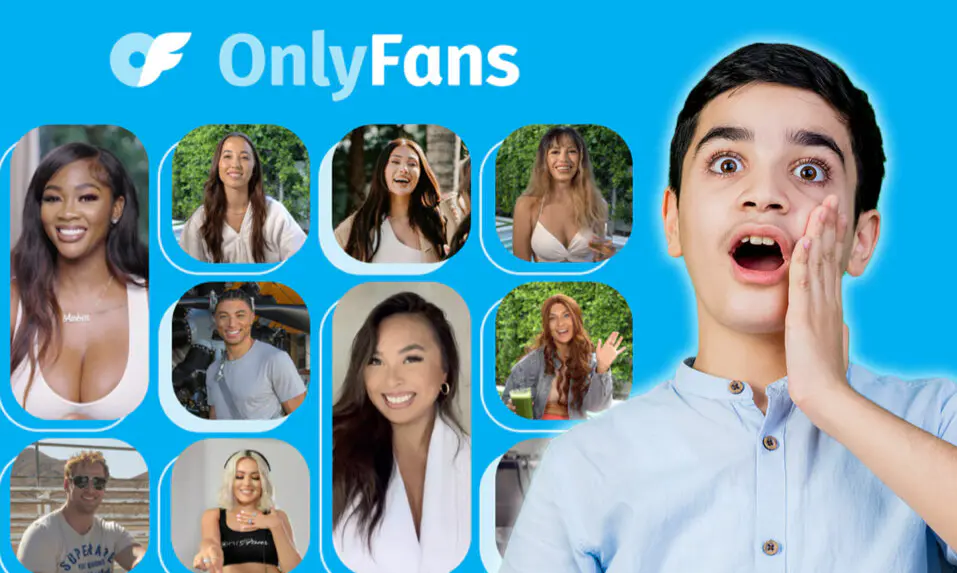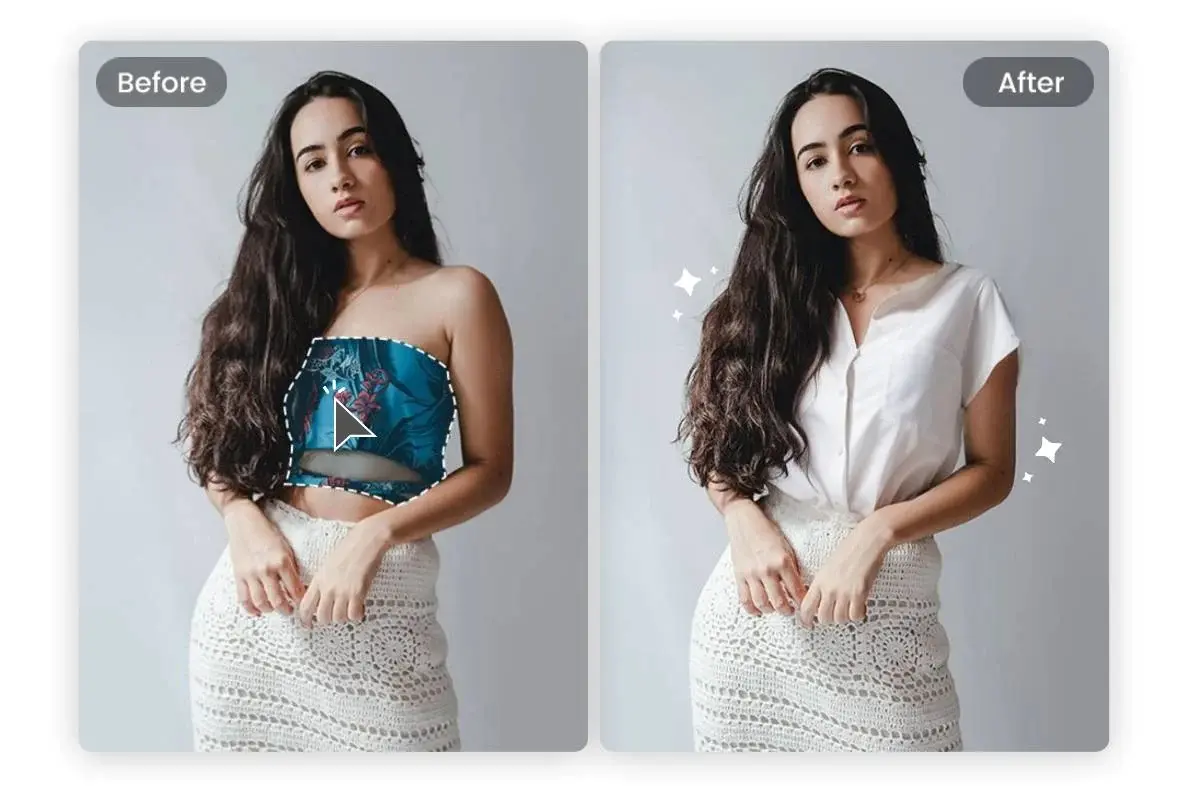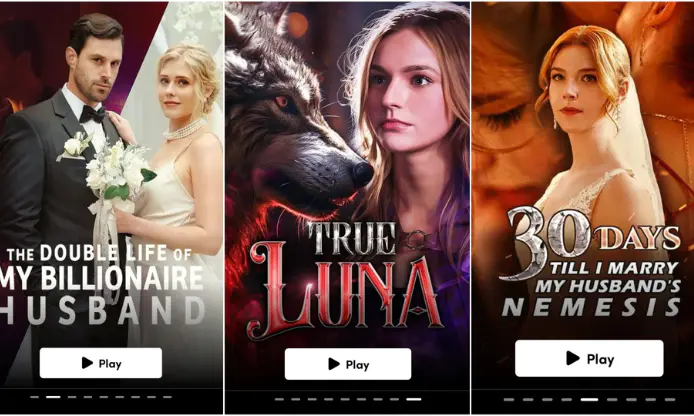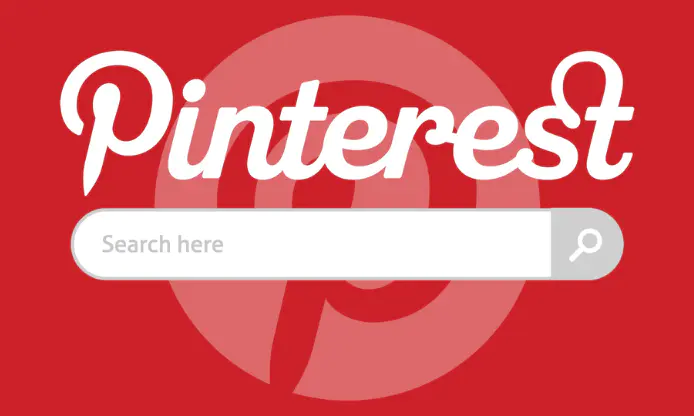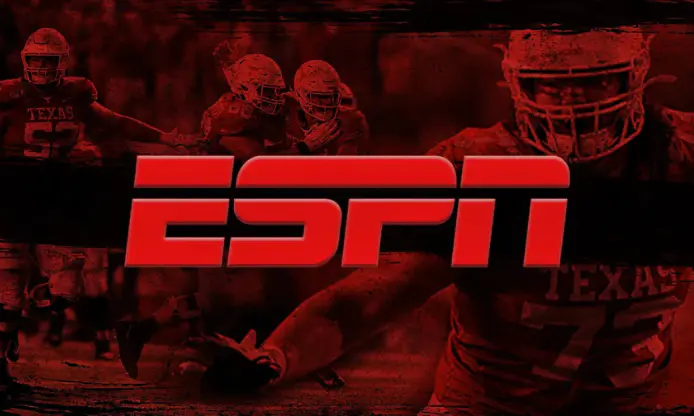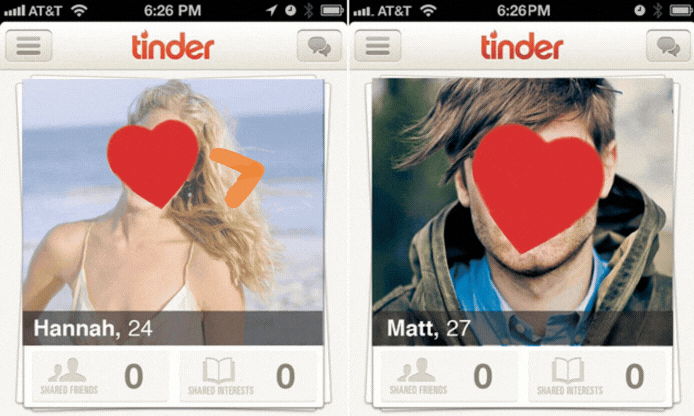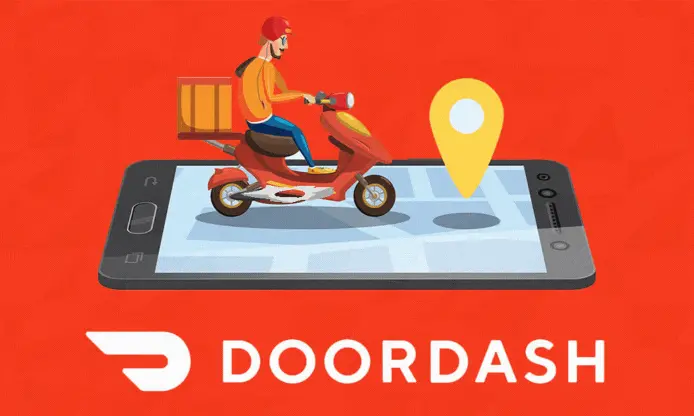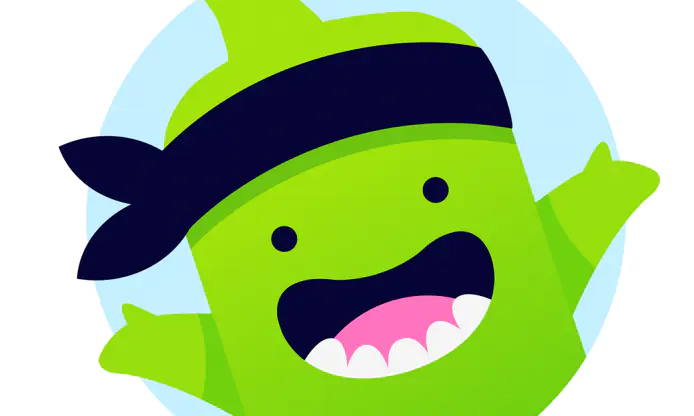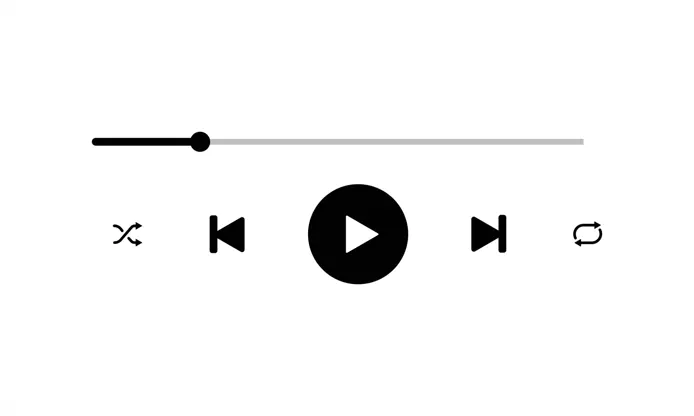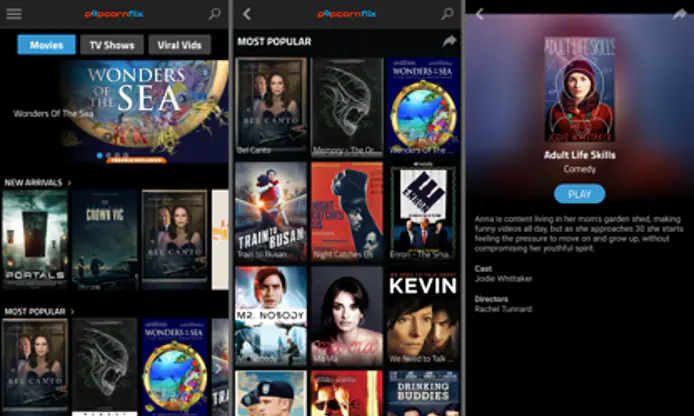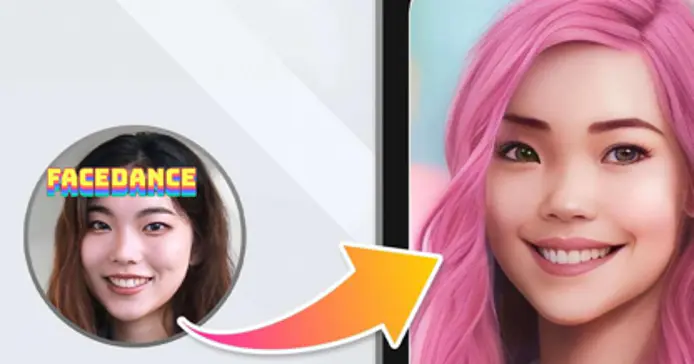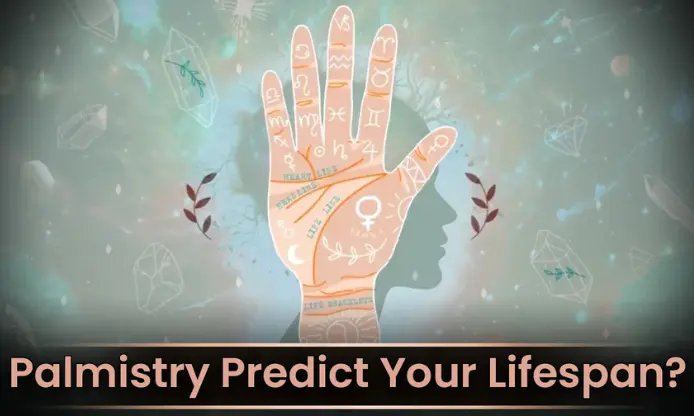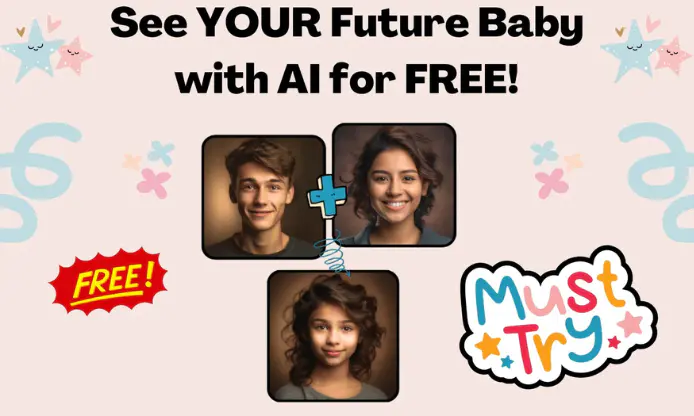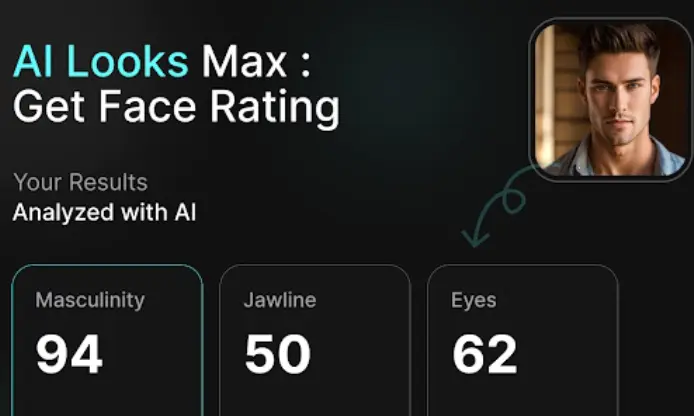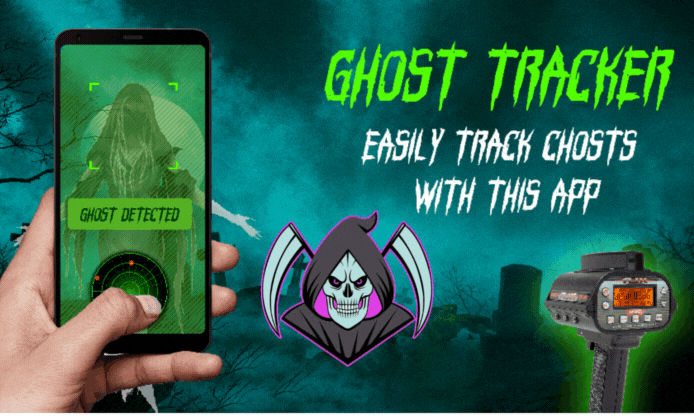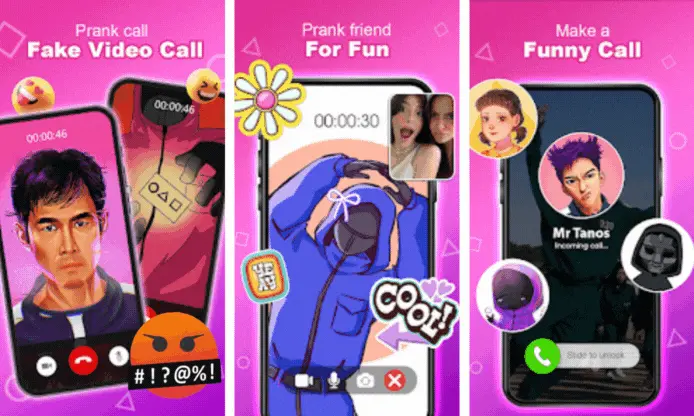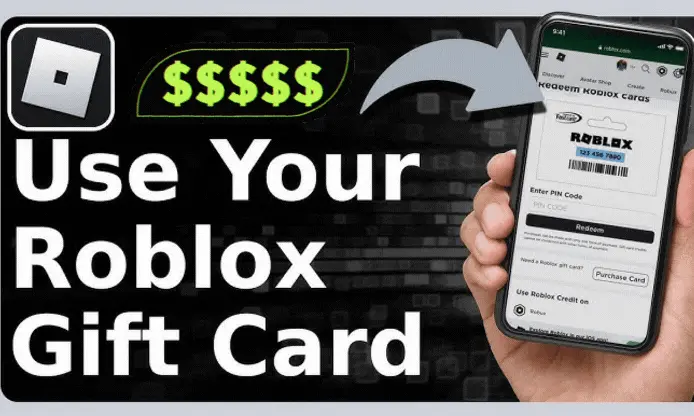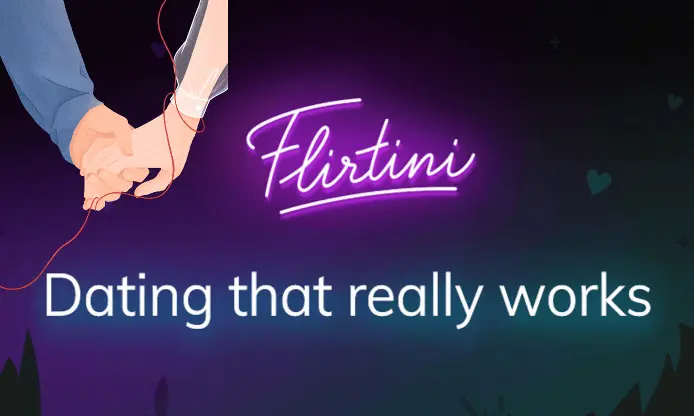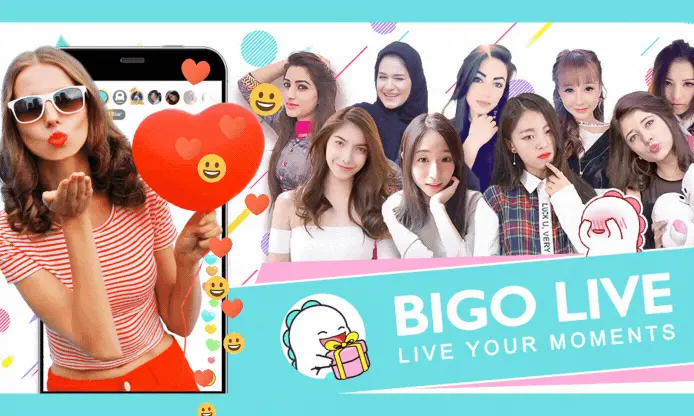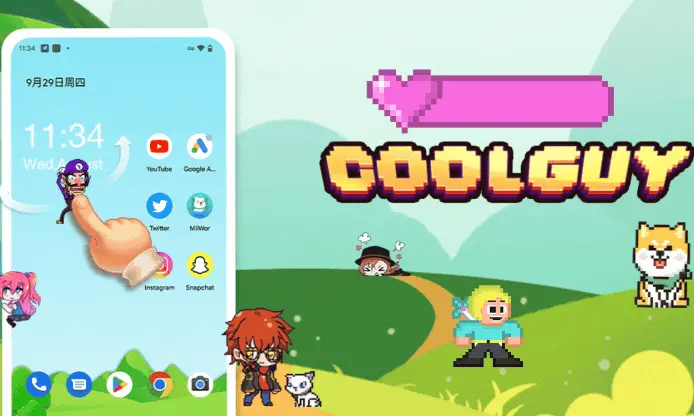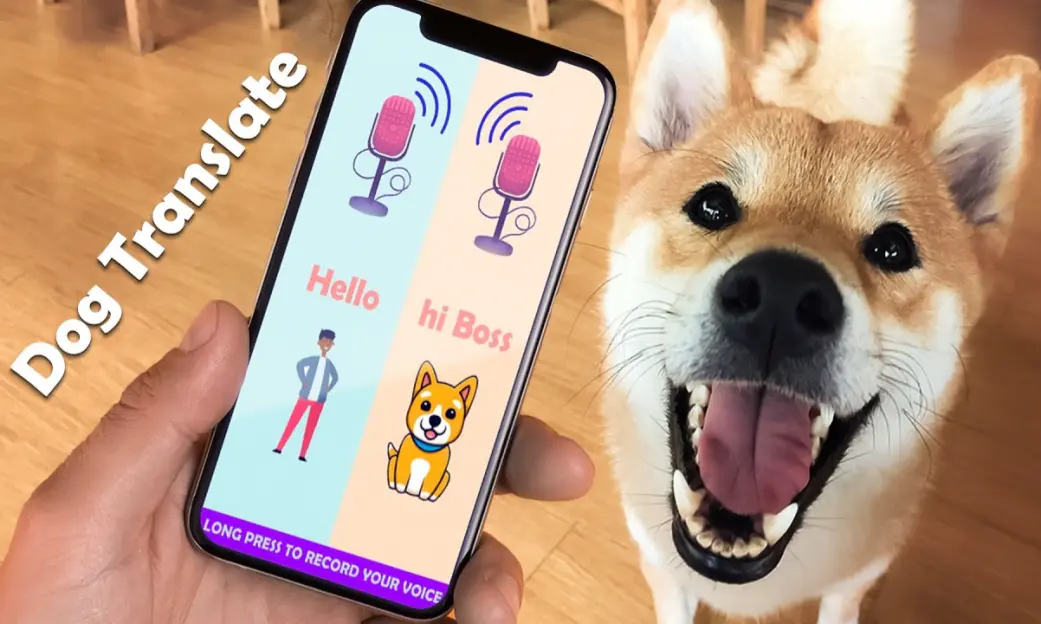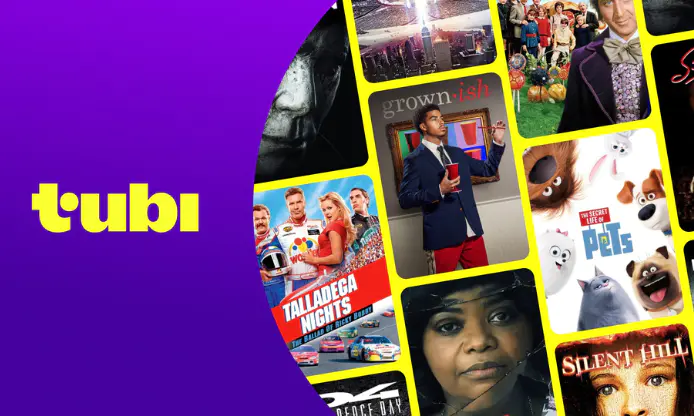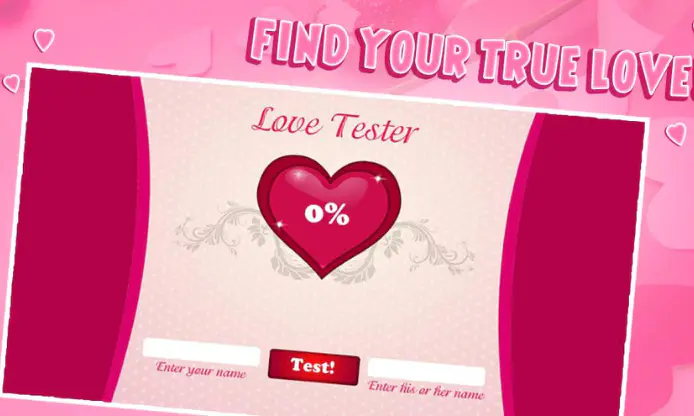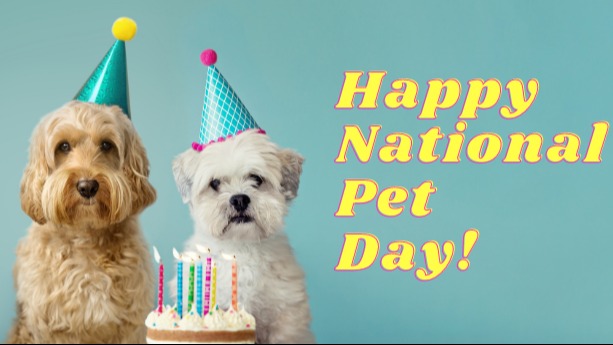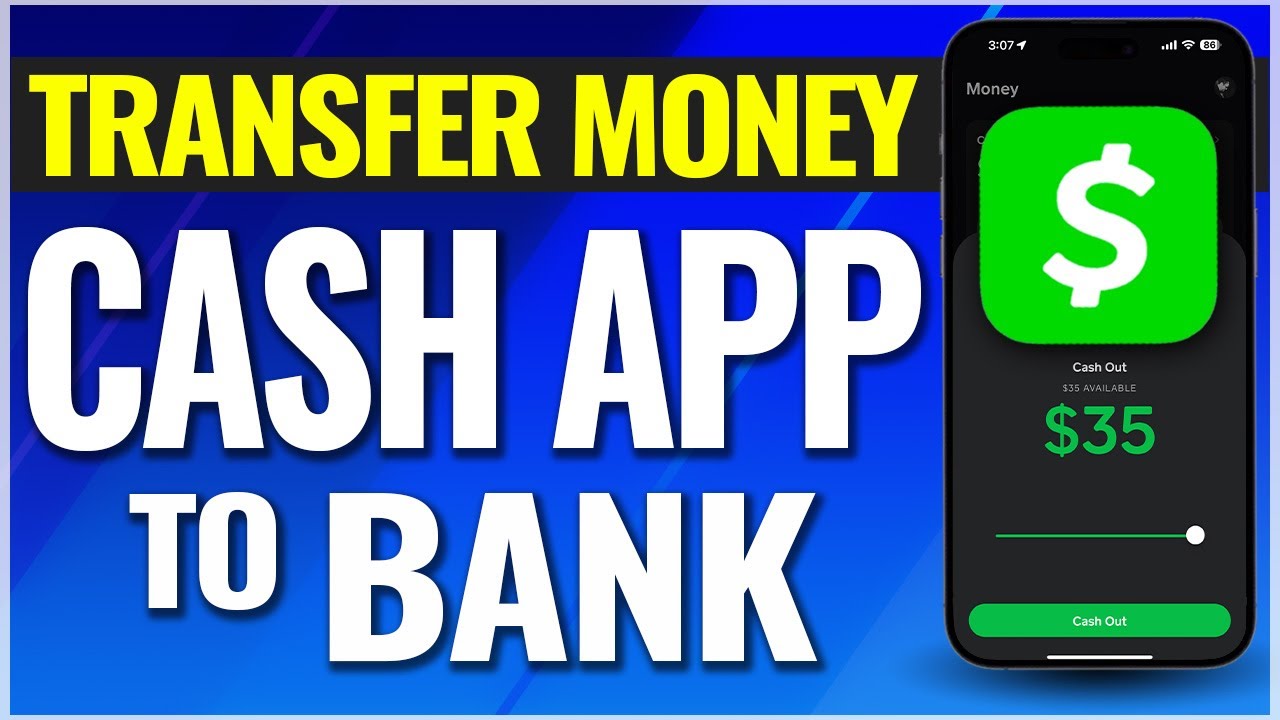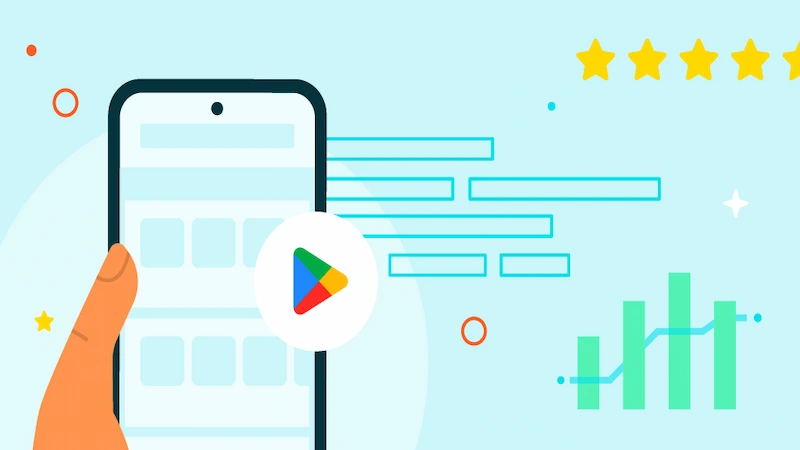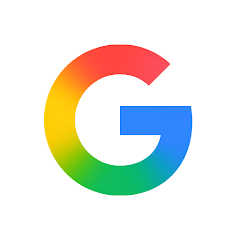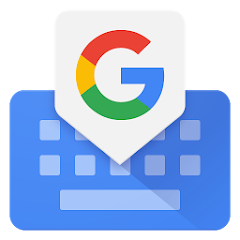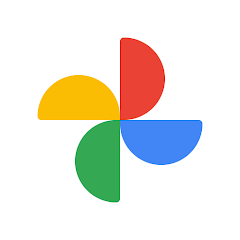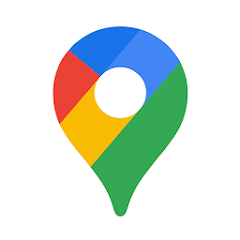Explore the Google Play Store: The Ultimate Guide to Customizing Your Digital Life
The Google Play Store is an essential hub for Android users, offering a vast array of apps, games, books, movies, and more. With millions of options available, navigating the Play Store can feel overwhelming, but understanding how to customize your experience can make it a powerful tool for enhancing your digital life. This ultimate guide will walk you through various features and techniques to help you personalize your experience and get the most out of the Google Play Store.
1. Setting Up Your Play Store Account
Create a Google Account
To access the Google Play Store, you need a Google account. If you don't already have one, you can create it directly on your Android device. This account allows you to download apps, make purchases, and keep track of your activities within the Play Store.
Personalize Your Profile
Once your account is set up, you can personalize your profile by adding your interests and preferences. This helps Google provide more tailored recommendations, ensuring that the content shown to you aligns with your hobbies and requirements.
2. Navigating the Store
Explore Categories and Collections
The Google Play Store organizes its offerings into various categories such as Games, Apps, Movies, and Books. Within these categories, you can further explore subcategories to find content that suits your interests.
<img src="https://cdn.appisfree.com/upload-logo%2Fgp%20top%20charts.webp" alt="gp top charts" data-href="" style="">
Use the Search Function Effectively
The search bar is your gateway to finding specific content. Use keywords related to what you are looking for and take advantage of filters (like "Free," "Paid," and "Top Charts") to refine your search results further.
Advanced Search Tips
3. Managing Your App Library
Organizing Your Apps
Once you’ve downloaded several apps, it can be helpful to keep them organized. You can create folders on your device’s home screen to group similar apps together—such as "Productivity," "Games," or "Social Media." This organizational technique keeps your digital space tidy and makes it easier to find the apps you use most often.
Explore Your Library
The "My Apps & Games" section in the Play Store allows you to manage your downloaded apps easily. Here, you can check for updates, uninstall apps you no longer need, and even view the apps you’ve previously installed.
Manage Subscriptions
If you’ve subscribed to any apps or services through the Play Store, you can manage these subscriptions within your account settings. This includes viewing your payment history, canceling subscriptions, or upgrading your plan if applicable.
4. Utilizing Family Features
Set Up Family Library
The Google Play Family Library allows you to share purchased apps, games, movies, and books with your family members. Up to five family members can share your purchases while keeping their individual accounts.
Parental Controls
If you are a parent, you can set up parental controls to limit access to certain apps or content. This is essential for managing what your children can download and ensuring they are using age-appropriate content.
5. Maximizing Play Store Notifications
Customize Notifications
The Google Play Store can send you various notifications, such as app updates, special offers, and new releases relevant to your interests. You can manage these notifications through your account settings, allowing you to select which types of alerts you want to receive.
Importance of Notifications
Staying informed about updates for your favorite apps can improve usability and security. Regular updates often include bug fixes, new features, and enhanced performance.
6. Utilizing Offline Features
Download Content for Offline Use
Certain apps, especially games and media streaming services, allow you to download content for offline use. This is particularly useful for users who have limited internet access or wish to save data while traveling.
Managing Downloads
Keep track of your downloaded content in the settings of the respective apps. Regularly check to ensure that you have enough space on your device and manage downloaded files accordingly.
7. Understanding Security and Privacy
Reviews and Ratings
Before downloading any app, take a moment to read user reviews and check the app’s star rating. A high number of downloads paired with positive reviews indicates a trustworthy app, whereas low ratings could be a red flag.
App Permissions
When installing an app, review the permissions it requests. If an app asks for access to data that seems unnecessary for its functioning, reconsider before proceeding with the download.
Using Google Play Protect
Google Play offers a built-in security feature called Play Protect, which regularly scans your apps and device for harmful behavior. Ensure this feature is enabled in your settings to keep your device secure from potential threats.
8. Staying Updated with Trends
Check Trending Apps and Games
Regularly visit the "Trending" or "Popular" sections to stay updated on new and exciting content. This can give you insights into what’s currently gaining traction in the community.
Follow Curated Lists
Pay attention to curated lists created by Google Play Store editors, as these often highlight high-quality apps that may not be on your radar. This can help diversify your app library with unique and valuable tools.
9. Exploring Cross-Platform Features
Accessing Your Apps on Multiple Devices
If you use multiple Android devices, you can access your apps and purchases on all of them as long as you’re logged in with the same Google account. This makes it convenient to switch devices without losing access to your content.
Synchronization
Some apps offer synchronization features that allow you to maintain data across different platforms (like desktop and mobile). Check app settings for cloud sync options to ensure you have access to your data wherever you go.
Conclusion
The Google Play Store is more than just a marketplace; it is a powerful tool for customizing your digital life. By utilizing its vast features, you can curate your app library, manage subscriptions, ensure security, and make the most of your Android experience. Whether you are a new user or an experienced Android veteran, these strategies will help you discover and tailor your experience in the Google Play Store, making your digital life more efficient, enjoyable, and personalized. Happy exploring!